320 258 3000
{{Object.keys(totals['items']).length == 0 ? 'Your Cart' : Object.keys(totals['items']).length + ' items' }}
Basket summary
Adding to basket
Item added to your basket...
x {{item.quantity}}
{{item.price | currency }}
{{item.voucher.name}}
{{item.voucher.amount | currency }}
Total
{{subtotal | currency}}
Tax @ {{rate}}
{{value | currency }}
Order Total
{{total | currency}}


 Print this page
Print this page 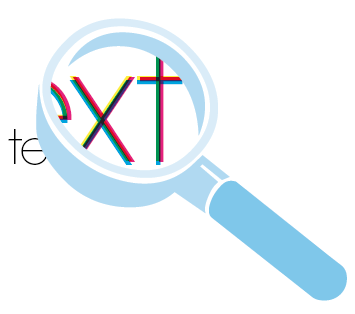 When working with small text it’s best not to use colours which contain more than one ink. All printing presses have a tiny variation in the positioning of the different colour printing plates. It’s fine to use coloured text in headlines or type above, say, 10 point, but below that the blurring may be noticeable. The same thing happens when you knock white text out of a coloured background made from more than one ink.
When working with small text it’s best not to use colours which contain more than one ink. All printing presses have a tiny variation in the positioning of the different colour printing plates. It’s fine to use coloured text in headlines or type above, say, 10 point, but below that the blurring may be noticeable. The same thing happens when you knock white text out of a coloured background made from more than one ink.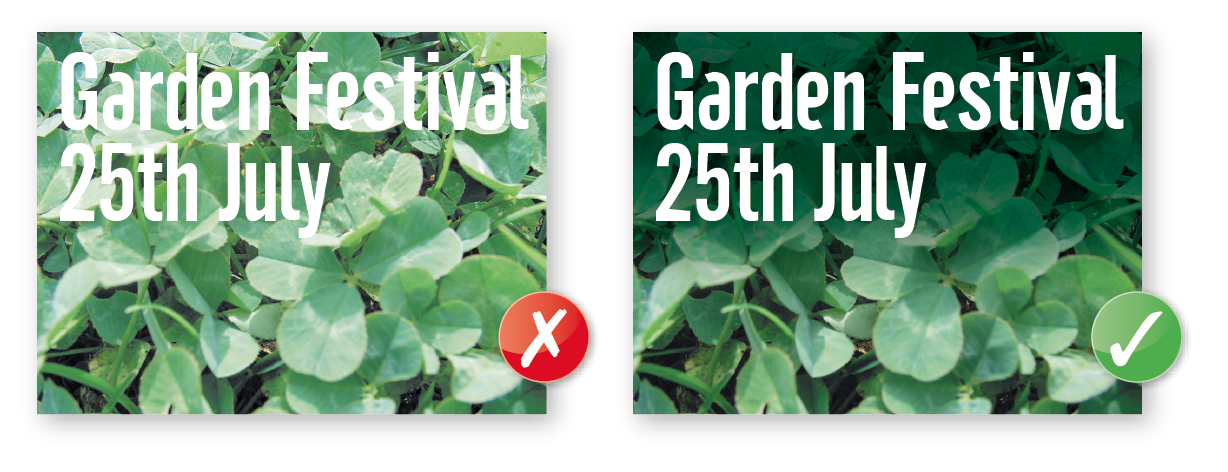 It’s fine to convert headlines and large text to curves, paths or outlines (which means that you won’t need to supply the fonts).
It’s fine to convert headlines and large text to curves, paths or outlines (which means that you won’t need to supply the fonts).